Activate your license
As a first step, run ClearSQL and, in the welcome window, choose the preferred license type or activate your trial subscription.
Fig 1 – Choose your license
Proceed in trial mode
On clicking Proceed in trial mode you will be forwarded to the subscription page to activate trial mode. Enter your email and payment information to start a free 5-day evaluation period. After it finishes, you will be automatically upgraded to the monthly subscription starting at $10 per month.
You will be able to cancel the subscription, update your payment information, or choose the preferred license in your Conquest account created upon the trial activation.
You will be able to cancel the subscription, update your payment information, or choose the preferred license in your Conquest account created upon the trial activation.
Unlock full mode
If you are a subscriber or have a full license of the tool, there are several ways to activate your license:
Save the key to the application folder
Download the license key from the email we sent you upon the license registration and save it to the application home folder. The license key will be applied automatically at the first application launch.
Download the license key from the email we sent you upon the license registration and save it to the application home folder. The license key will be applied automatically at the first application launch.
Log into your Conquest account
- Click Locate License or Have an existing subscription, depending on the license you hold.
- Enter your customer ID or registration email and password to log into your account. The license key will be applied automatically.
Locate the key on the disk
On the login page, click Locate Key on Disk and then select the license key from the file system.
On the login page, click Locate Key on Disk and then select the license key from the file system.
Paste the key from the Clipboard
Go to your Conquest account, copy the relevant key, and then click Paste from Clipboard on the login page of the application.
Go to your Conquest account, copy the relevant key, and then click Paste from Clipboard on the login page of the application.
Fig 2 – Apply the license key
This document was last updated on July 28, 2020
Helpful?
