Welcome to ClearDB Documenter!
You made a right choice downloading the tool. Now you can explore your Oracle database in every detail, reveal its strong and weak areas, and asses the security status. This guide will help you set up ClearDB Documenter and generate your first database report. Good luck!
The 64-bit version of Documenter has the same functionality as 32-bit except for one thing — Security Audit. If you need to scan a database for security issues, use the 32-bit application.
Activate your license key
1
Download the license key
Download and save the license key to the application home folder. The key was sent to you in an email upon registration.
2
Start ClearDB Documenter
The key should be applied automatically. That's it!
The key was not located? Activate it manually: go to "Options > Preferences > License Key", click "Manually", and select the key from the file system.
Fig 1 - License Key
Document your database
Generate your first database report with a thorough analysis of the source code, insightful visuals, and security audit results.
Select a report type
Click Create at the bottom of the main page, select Type 1: Create Docu from scratch, and then click Next to move on to the following step.
Connect to a database
Enter a user name and password to connect to an Oracle database which you would like to document. Click Options to make sure correct Oracle Client is applied.
Select database objects
In the Database Object Tree, select items that should be documented: objects, object types, schemas, or a whole database. If needed, use the Exclusion Profile to remove unnecessary items from the tree.
Configure report settings
Use the Docu Content Options step to define the content and look&feel of your future report. Do you need ER or R&D diagrams? Code audit and metrics? Want to protect the report with a password? Define the settings here.
Final step
Enter a file name, author and comments, select a target location and click Start. You will be prompted to register your Database Instances before generation can start. Use the passwords we sent you in an email upon license registration.
Congratulations! Your first database report is ready. Use docuVIEWER to open and navigate the report.
This document was last updated on January 28, 2019
Guide ID: DOCUMENTER5GD-INTRO-01
Guide ID: DOCUMENTER5GD-INTRO-01
Helpful?
~
Related articles