Welcome to SQLDetective!
Glad to have you with us! SQLDetective is a great choice for PL/SQL Developers and DBAs looking for an all-in-one solution to develop, maintain, and control Oracle-based systems. This guide will help you take your first steps to improve your project development cycle and optimise the system performance. Enjoy!
Configure Database Connection Settings
Before moving on to SQLDetective, install a relevant version of Oracle Client and Visual C++ Redistributable Package.
SQLDetective 32-bit + Windows OS 64-bit / 32-bit
Activate your license key
1
Download the license key
Download and save the license key to the application home folder. The key was sent to you in an email upon registration.
2
Start SQLDetective
The key should be applied automatically. That's it!
The key was not located? Activate it manually: go to "View > Preferences > General > License Key", click "Manually", and select the key from the file system.
Fig 1 - License Key
Start SQLDetective
Create, drop, modify or debug database objects, analyse code structure, control the system performance, and improve the quality of your PL/SQL project.
Connect to a database
First off, connect to an Oracle database. Click Session > New Session on the main menu, enter a user name and password, and select the database from the drop-down list. Select a direct connection type if you want to define a host name, port, and service name/SID manually. Click Options to make sure you are using a correct version of Oracle client and Oracle home.
Navigate the object tree
Once the database is connected, its contents are loaded to the Object Navigator in the main window. Use the pop-up menu commands to work with the database objects: open, create, modify, drop, debug, compare, extract DLL, analyse, etc. A double-click on an object opens it in a Smart Dataset.
This document was last updated on January 28, 2019
Guide ID: SQLDETECTIVE4.7GD-INTRO-01
Guide ID: SQLDETECTIVE4.7GD-INTRO-01
Helpful?
~
Related articles