Updating your Conquest tool
Follow this guide to update your Conquest tools and stay aware of upcoming product releases.
Use the OSD Updater to download and automatically install new patches and major updates.
Use the OSD Updater to download and automatically install new patches and major updates.
1
Start your Conquest tool, go to "Preferences > OSD Updater/Messenger", and select the update source:
- Conquest website — (default) use it if there are no Internet access restrictions on your PC.
- Filesystem folder — use it to download the update from a file server. This option is usually used in environments with limited Internet access.
2
To receive notifications about available updates, set the update interval to "Once a day".
Fig 1 - Update preferences
3
Go to Online Support Desk (OSD), Updates tab, and click "Check for Updates".
4
If a new version is available, it will appear on the Available Updates tab. Click the "Download" button and complete the procedure.
Fig 2 - OSD Updater
5
The Updater will automatically install and download the new version – that's it.
Customers with an active Annual Maintenance & Support contract can upgrade to major and minor product releases at no extra cost. If the support contract is not activated, the updates should be purchased separately.
This document was last updated on March 29, 2019
Guide ID: CQSGD – UPDATE
Guide ID: CQSGD – UPDATE
Helpful?